Chirp
Note carefully that when you apply a Generator to a selected time-stretched clip the changed speed of the clip will be automatically rendered.
|
- Accessed by:
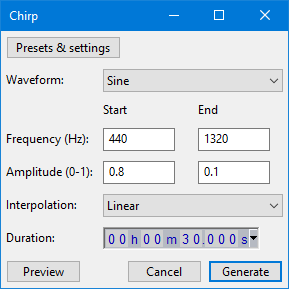
Chirp produces four different types of tones like the Tone Generator but additionally allows setting of the start and end amplitude and frequency. Short tones can be made to sound very much like a bird-call.
Waveform
Generates one of four different tone waveforms. The name of each tone roughly describes its appearance when zoomed in sufficiently to see each cycle of the waveform.
- Sine: A mathematical curve that describes a smooth repetitive oscillation. It contains no overtones so sounds very "pure".
- Square: Has fixed maximum and minimum values of identical duration with a near-vertical line between them, giving a characteristic "castle turret" shape. It contains every other overtone. Square waves are distinguished by having identical peak and RMS levels and so their waveforms show as entirely light blue when zoomed out.
- Sawtooth: Has a gradual upwards slope followed by a shorter downwards slope. It contains all overtones, so sounds very "nasal", "bright" and penetrating.
- Square (no alias): Similar to the Square wave but does not produce aliasing distortion. This makes it take longer to generate the tone.
Frequency
As with Tone, frequencies can be specified anywhere between 1 Hz and half the current project sample rate as shown in Audio Settings Preferences.
Amplitude
Lets you type an amplitude value for the loudness of the generated audio. Permitted values are between 0 (silence) and 1 (the maximum possible volume without clipping), with a default of 0.8.
Interpolation
You can choose linear (default) or logarithmic interpolation.
Duration
Type (or use the keyboard arrows) to enter the required Duration. If the first digit you want is highlighted, just type the whole number. If the required first digit is not highlighted, use Left or Right arrow on your keyboard to move to the first digit, then type. You can also increment a highlighted digit with keyboard Up or Down arrow instead of typing.
- When generating at the cursor, Duration initializes to 30.000 seconds (except for the DTMF generator which defaults to 1.000 second). However, your last entered Duration is always remembered.
- When replacing a selection region, Duration always displays the exact duration of that selection to the nearest audio sample.