AAC Export Options
| FFmpeg is required for AAC export but it is not shipped with Audacity but you can download it and then export as AAC by following these instructions. |
Please be aware that there is a bug in Audacity whereby the bit rate setting that you make in an AAC export is not always honored by Audacity. See this logged bug for more details.
|
- Accessed by: then choosing M4A(AAC) Files FFmpeg from the Format dropdown menu.
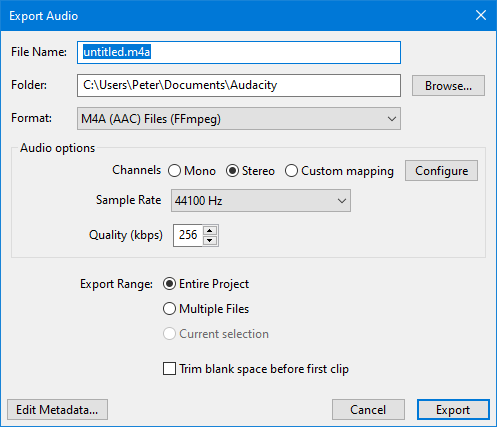
Audio Options
Channels
Sets the number of channels for the exported audio file. There are three options
- Mono: single channel
- Stereo: stereo pair with left and right channels
- Custom mapping: use this to export multi-channel (surround sound) files or to make customized assignments between Audacity tracks and the channels in the exported file.
- Selecting this and clicking on the button causes the Advanced Mixing Options dialog to appear. For details please see Advanced Mixing Options.
Sample Rate
Sets the sample rate for the exported file. Default setting is 44100 Hz, which is CD quality.
Quality
This box controls the quality (bit rate in kbps) of the output AAC file.
- The default setting is 256 kbps which is that quality that Apple now uses for audio files sold in iTunes/Apple Music.
- The Maximum bit rate (best quality) is 320 kbps (stereo) 160 kbps (mono) and the minimum is 98 kbps (mono).
- You can use the up/down arrow-heads to change the required value or you can simply type it in.
A quality setting of 160 typically produces a similar sized, but slightly higher quality file compared to an MP3 at Audacity's default 128 kbps constant bit rate. A stereo file is always produced, but a file exported from a mono track will have about half the bit rate (and hence half the file size) of one exported from a stereo track.
This means that in order to maintain consistent quality throughout a track, a higher bit rate will be used when encoding a complex piece of audio (such as a full orchestral passage) than when encoding a solo voice or instrument. A recording which has more complex audio will produce a larger file. Increasing the sample rate in Audio Settings Preferences will increase the bit rate and so the file size (and vice versa).