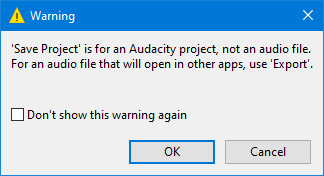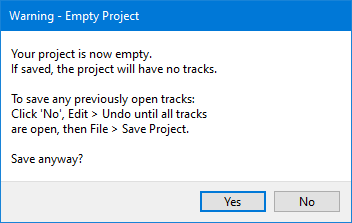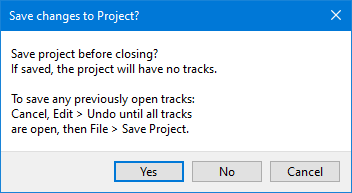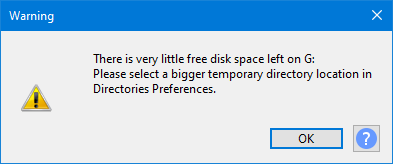Warnings Preferences
| You cannot turn off the warning to Save your project when exiting Audacity if you have made changes since you last save the project. |
- Accessed by: (on a Mac )
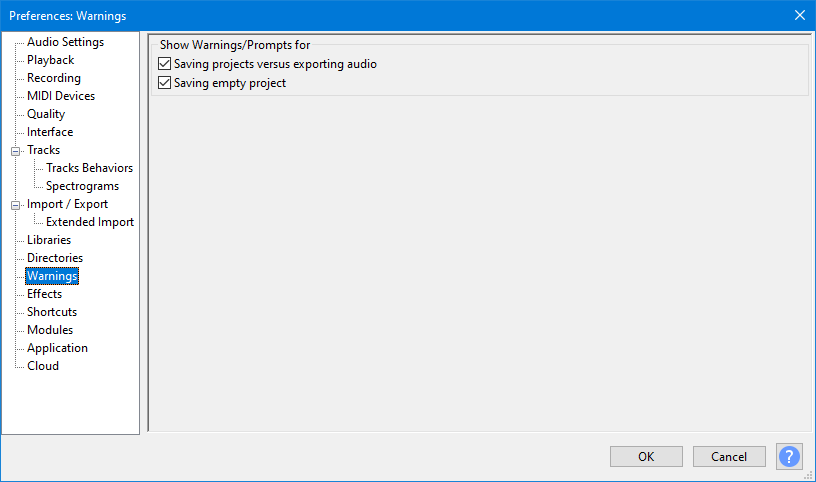
Show Warnings/Prompts for
Saving projects versus exporting audio
Every time you save a standard Audacity project Audacity will warn that this command is only for an Audacity project and that you must use the export audio command to produce an audio file that you can open in other applications. Once you understand this, you can turn off this warning from within the warning dialog.
| Note carefully that this preference does not enable you to turn off the warning message that you get when closing Audacity without saving your project, that warning cannot be turned off. |
Saving empty project
Audacity will warn when you try to save (left-hand image) or close (right-hand image) a project that previously contained tracks but is now empty. This warning can only be turned off in Preferences (not by a checkbox in the warning) because of the risk of accidental data loss if the warning is disabled.
Low disk space at application start up
Audacity will warn on start up or when using to create a new project if you have 100 MB or less space in the temporary folder for recording or editing.
100MB is approximately 5 minutes of stereo audio or 10 minutes of mono audio at default settings.