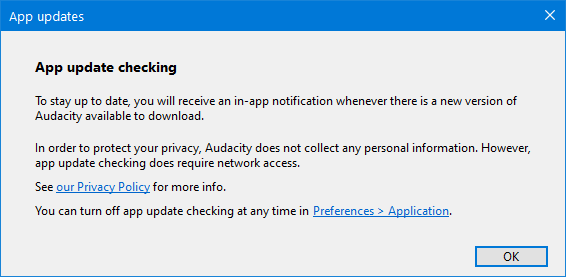Application Preferences
From Audacity Development Manual
Application Preferences controls settings for the application. Currently there is only the single setting for updating Audacity but more settings will be added in the future.
- Accessed by: (on a Mac )
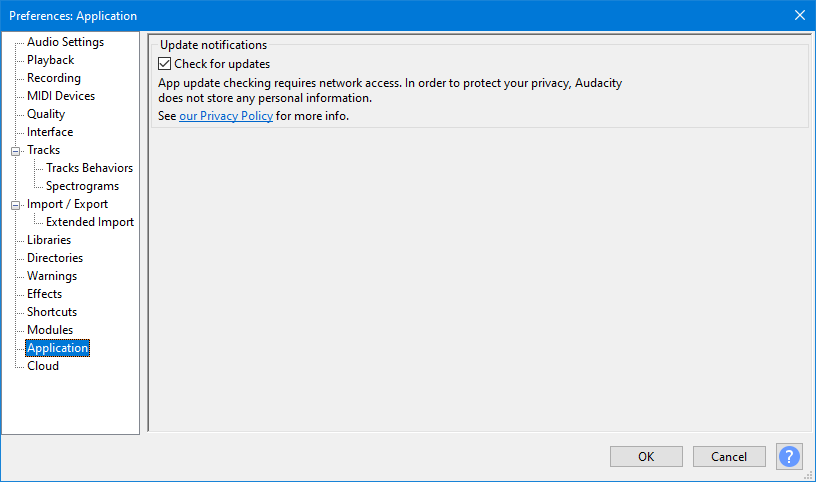
Update Audacity
- Check for updates: Sets Audacity's update checking "on" or "off", it is "on" by default.
Audacity checks for updates to see if a new update of Audacity is available, it pops up a dialog informing you if and when an updated version of Audacity is available.
This is done on launch and then after every 12 hours while Audacity is open.
This is not an automatic update, update does not happen without you choosing to do so.
| The setting you make here is not reset by using |
Initial launch of Audacity
The first time that you launch Audacity after installing or updating you will see this dialog:
It has a direct link to Application Preferences enabling you to turn update checking "off" in order to opt-out of update checking.