USB Recording
From Audacity Development Manual
This is a very basic guide to recording with USB devices. More detailed information (and Mac instructions) can be found at Recording with USB turntables or USB cassette decks.
| If you have just made a recording it is strongly recommended that you immediately export your audio using to WAV or AIFF (ideally to an external drive) as a safety copy before you start editing the project. |
- Connect the USB cable of the turntable, or tapedeck, to the computer, then launch Audacity. If Audacity was already running when you connected the cable, restart Audacity or choose .
- Use the Audio Setup Toolbar and select Audio Settings to set the recording and playback devices and set the channels to "2(stereo) Recording Channels":
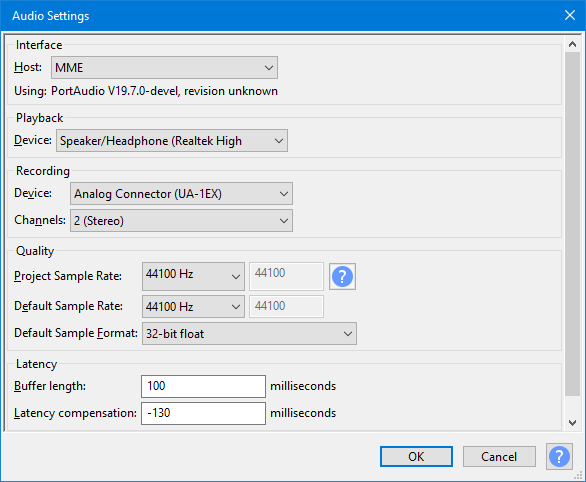
- In this example on Windows:
- the output is set to the named speakers of the built-in computer sound device,
- the input is set to the USB soundcard (often called or including the phrase "USB Audio CODEC")
- recording channels are set to stereo.
- Windows 11/10/8/7 calls most USB external devices "microphones". Some higher-end USB recording interfaces may appear as their explicit manufacturer's name.
- The Quality and Latency settings are left as their default settings.
- From the Transport Menu check Enable audible input monitoring to be "on" to hear the turntable through the computer speakers. This setting can be toggled on/off easily using .
- Then, ignoring any instructions in the manufacturer's guide to select "stereo mix", simply press the Record button
 on Transport Toolbar.
on Transport Toolbar.