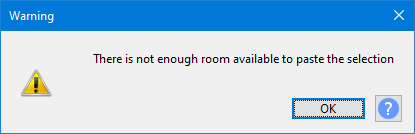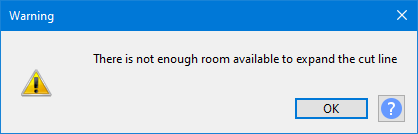Error: Insufficient space in track
- paste audio
- restore cut audio due to succeeding audio clips.
Contents
- There is not enough room available to paste the selection
- There is not enough room available to expand the cut line
There is not enough room available to paste the selection
| If you want succeeding clips to move you may want to turn "on" the setting for "Editing a clip can move other clips" in Tracks Behaviors preferences. |
If there is sufficient room to paste the selection that you placed on the Audacity clipboard with Cut or Copy without moving the succeeding clips then the Paste will take place.
If there is insufficient space then this error message will be shown and the clipboard contents will not be pasted.
- When Editing a clip can move other clips is checked "off" (default setting) "Editing a clip can move..." pins clips so that they cannot move in response to an edit in another clip.
- When removing content, any following clips will not be allowed to move back.
- When pasting, an error message will display if there is not enough room to paste without moving the following clips.
- When this is checked "on" in Tracks Behaviors preferences (non-default setting) any clips following to right of the edit point can always move as necessary in response to pasting, cutting, deleting or other change that adds or removes content.
See Preferences settings that affect Edit behavior for details of what this setting does.
| Sync-Lock trumps (over-rides) this setting. If you have Sync-Lock enabled in the Tracks Menu, then clips can move even when this setting is turned "off". |
There is not enough room available to expand the cut line
This error only occurs if you have made a non-default setting in Tracks Behaviors preferences.
If you have turned "on" "Enable cut lines" in Tracks behaviors preferences (non-default) you can then click on the cut line at any time to restore the cut audio.
If there is insufficient room to restore the cut audio without moving succeeding clips the this error will be shown and the cut audio will not be restored.
| If you want to restore the cut audio with succeeding clips moving you may want to turn "on" the setting for "Editing a clip can move other clips" by checking it in Tracks Behaviors preferences. |