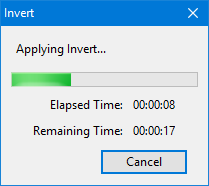Invert
From Audacity Development Manual
Invert flips the audio samples upside-down, reversing their polarity. The positive samples (above the horizontal zero line in the Audacity Waveform) are moved below the zero line (so becoming negative), and negative samples are made positive.
Invert does not usually affect the sound of the audio at all, but it can be used for audio cancellation. If Invert is applied to one track and that track is mixed with another uninverted track that has identical audio, the identical audio is cancelled out (silenced).
Note carefully that when you apply an effect to a time-stretched clip the changed speed of the clip will be automatically rendered.
|
- Accessed by:
- There is no effect dialog containing parameters for this effect; Invert operates directly on the selected audio.
- If the inversion takes an appreciable time, a progress dialog will appear as below:
Usage Examples
- Manually remove vocals: This will only work where the left and right channels of a stereo song both contain equal amounts of the exact same vocals, but unequal amounts of background instruments.
- Use the Audio Track Dropdown Menu and choose Split Stereo to Mono.
- Select one channel but not the other, apply Invert and then Play. The vocals in each track will cancel each other out, leaving just the instrumentals.
- Find out how different the stereo channels are: Use the same steps 1 and 2 above on any stereo track. If the audio is just as loud after the steps as before, the channels are very different. If the result is silence, the track is not really stereo but dual mono, where both left and right contain completely identical audio.