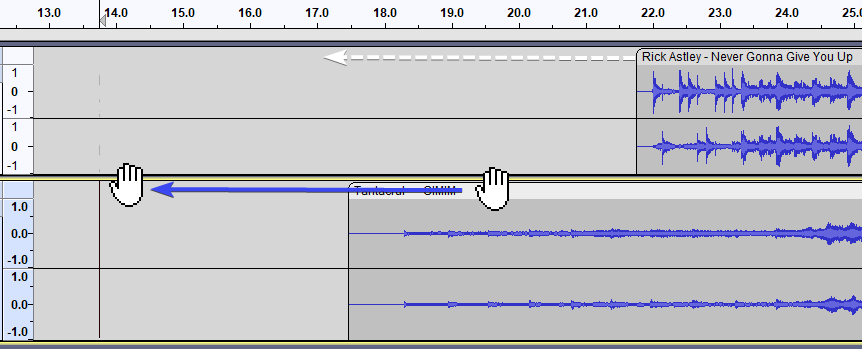Sync-Locked Track Groups - Time Shifting
Time shifting operations on Sync-Locked Track Groups
Align Tracks
: All of the "Align Tracks" commands (with the exception of the "Align Together" command) will move all tracks in a group by the same amount, even if this means pushing the start(s) of some track(s) before zero on the timeline. By its nature the Align Tracks Together command cannot respect sync-lock since its job is to align the selected tracks so they all start at the same point on the timeline.
Moving clips
When moving an audio clip left or right:
- The audio clip under the mouse pointer is moved,
- Any audio clips within the track group that overlap time-wise with the clip being moved, are also moved,
- All labels within the track group are moved.
In addition, if there is a time selection, and the Clip-handle drag-bar is used within the selection, then:
- All selected audio clips are also moved.
- A clip will not move unless it overlaps with a track being moved, or is within a selection that is being moved.
- All labels in the track group move with the audio clip(s) being dragged.
- If you want non-overlapping clips to move too, select over all clips you want to move then drag from inside the selection.
| When dragging clips, you must click on an audio track and not on a label track. If you click on a label track and drag with the drag-bar the entire label track will move keeping its labels synchronized with each other but no audio will move. |
| Top Tip: If you want to ensure that all audio (tracks and clips) and label tracks remain aligned as you move a Sync-Locked Track Group, add an extra track of generated Silence for the entire length of the Sync-Locked Track Group (this then "overlaps" all the audio in the project, this ensuring that all audio clips move in synchronization). |
Example: Moving a clip
Links
> Forward to: Sync-Locked Track Groups - Time Stretching